New Zealand Property Investors' Federation
The NZPIF is the umbrella body for 17 local Property Investors' Associations throughout New Zealand.
New Zealand Property Investors' Federation
The NZPIF is the umbrella body for 17 local Property Investors' Associations throughout New Zealand.
Contents
PIMMS2 has a great new look with a lot of new options.
The menu is still down the left hand side of the screen and both membership management and website management controls are shown.
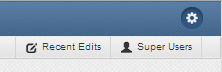 On the top right handside of the screen there is a list of your recent edits and the super users you can contact for help or advice.
On the top right handside of the screen there is a list of your recent edits and the super users you can contact for help or advice.
There's also a settings button just in case you want to change the colour scheme.
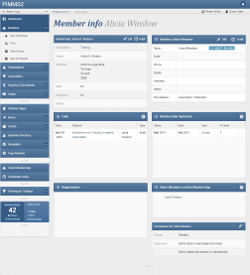 When you view a page you'll find it may be broken into "panels".
When you view a page you'll find it may be broken into "panels".
The login screen is at https://pimms.nzpif.org.nz - every user will need to reset their password the first time they access PIMMS2. The password is encrypted and stored separately from the PIMMS1 password so you can go back and use the other version.
The login screen uses your email address.
The key tasks for managing your Association's members are
but first we have to be able to search!
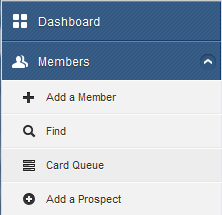 Click on the Members label to expand the menu and click on Find.
Click on the Members label to expand the menu and click on Find.
PIMMS will automatically go and find your members and prospects for you.
The list is paginated but you can control how many records you see per page.
You can filter the results to search for a specific member by using the filter input.
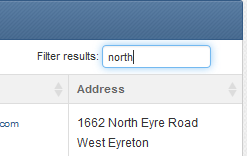 In the example on the left I've filtered by the word "North" which will show anyone with North in their name, address or email.
In the example on the left I've filtered by the word "North" which will show anyone with North in their name, address or email.
The search is instant and works on the information already displayed in the table.
If you have more than XXX people in your database it will return the first XXX records and you have an extra search field.

This will search across a group of fields for members and prospects that match your criteria. You can then filter the results to zero in on the person you are looking for.
The results show the following information:
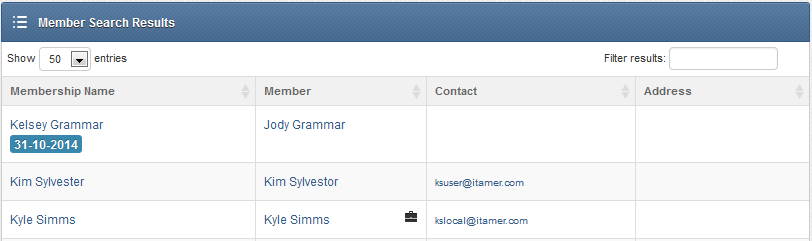
At a glance you can see the membership name, the member (or prospect), the contact information including phone and their address.
Under the membership name you can also see if they are a current member. In this case Jody Grammar is (at the time of writing) but Kim and Kyle are not. The colour that the date is shown with will change if they are about to lapse or have recently lapsed. Members who have not renewed will be shown in grey.
Because the membership end date is in the table you can also filter by that info - but if you need to download the results you need to use the Reports and Downloads Section.
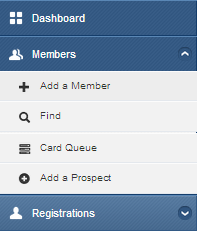
At the bottom of the submenu there is an option to Add a Prospect - this is very similar but for those people who aren't financial members but whose information you want to keep. These may not always be actual prospects but could include people helping administrate the Association, media and people wanting newsletters.